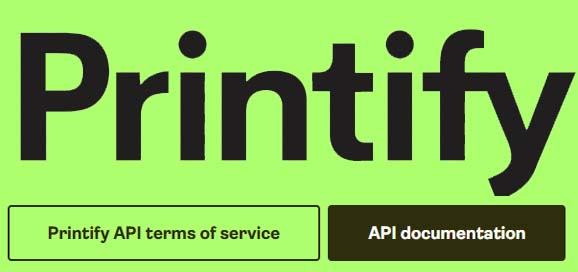As a developer, discovering Printify's API capabilities is eye-opening.
Most people think of Printify as inseparable from platforms like Etsy, Shopify, and eBay?like peanut butter and jelly. Using these marketplaces to showcase your Printify products is beneficial because they give instant access to a ready-made customer base. However, that access comes at a price?platform fees that eat into your profit margins.
Shopify, in particular, is almost synonymous with Printify. I'm not sure which came first, but the "ify" in both names hints at how closely aligned they are. Regardless, these platforms take their cut, which stacks on top of Printify's base cost and your markup.
To bypass these platform fees, developers should seriously consider integrating directly with Printify's API. It empowers you to control the storefront, checkout experience, and keep more of your profit.
Of course, redirecting users from these big platforms to your own site is frowned upon?and may violate terms of service. These platforms are happy to let your products attract traffic, but they expect a cut when that traffic converts to a sale.
That tangent aside, let's look at the actual capabilities of Printify's API.
It's surprisingly straightforward to get started:
- Register at Printify's dashboard and generate a free API token.
- Use this token in your request headers to authenticate each API call.
- With that, you can begin creating and managing products, pulling catalog data, and submitting orders using simple JSON payloads.
The official documentation is located at: Printify Developer Docs
With the API, I've been able to add powerful custom features to my site. For instance, I've built a dynamic product page with:
- A dropdown for selecting sizes or variants
- On-the-fly image updates when users pick different colors
- Real-time pricing pulled from Printify
- Integration with PayPal for order placement and then triggering the order creation through the Printify API
This level of control is exactly why developers should explore the API-it lets you build lightweight custom storefronts, avoid unnecessary platform fees, and create a shopping experience that's entirely yours.