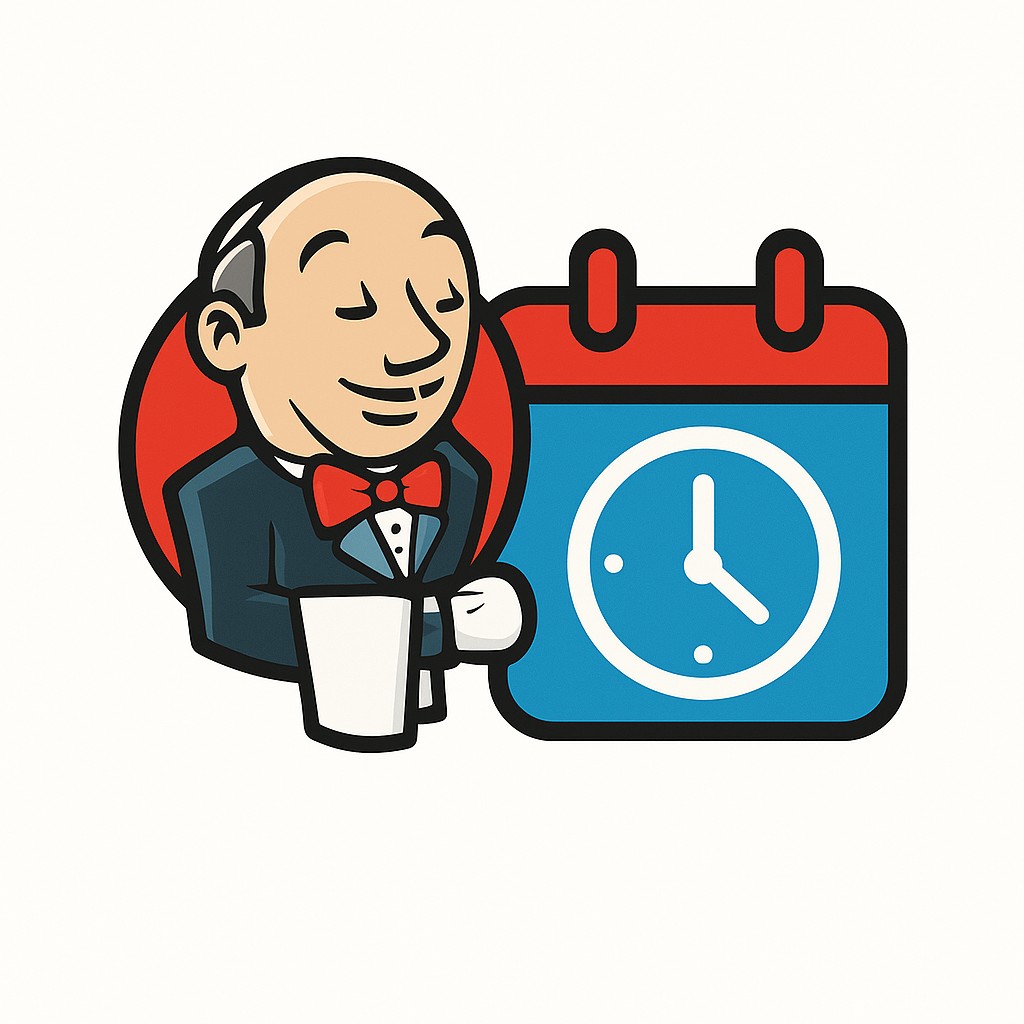When it comes to task scheduling, Jenkins has helped me tremendously compared to traditional Unix Cron jobs. One key reason is its user-friendly interface, which makes it easy to schedule Unix scripts, Java JARs, or other commands through a visual workflow rather than editing system files.
There are several tools like Jenkins-Node-RED being a good example-that introduce scheduling and automation to users who may not have mastered Unix-based tools like Cron. These modern tools simplify and accelerate the setup process without requiring deep knowledge of shell scripting or config files. Although AI has closed the learning gap in recent years, tools like Jenkins still shine in usability.
Personally, I use Jenkins to run a background task on my VPS that pings my website's URL every 30 minutes to prevent the MySQL database from going idle or closing its connection. This small trick keeps my web app responsive and prevents downtime caused by a sleeping database.
MySQL can time out due to inactivity, causing pages to break or display connection errors when they attempt to fetch dynamic data. This is where an automated task really helps.
To set this up using Cron Jobs, you'd typically run a Unix command like:
- crontab -e to edit the Cron configuration
- Select your preferred editor (often option 2: nano)
- You're now editing a file located under /var/spool/cron
- To simplify things, here's a PDF guide for setting up a Cron job
- Also check out Crontab Generator for an online assistant to build Cron expressions
Compared to Jenkins, setting up Cron jobs can feel cryptic and error-prone, especially for users unfamiliar with Unix syntax. It's a steep learning curve that Jenkins makes much easier to climb.
With Jenkins, creating a task is straightforward thanks to its intuitive web interface and configuration menus.
You can view a sample of the setup process in this Jenkins setup PDF.
I won't go into every way Jenkins allows job configuration-its versatility would require an entire book-but here are a few standout features that make it an ideal scheduling and automation tool:
Mailing:
Jenkins can send email notifications when a task fails, keeping your team informed and alerting you to issues as they happen.
Timing:
This is the core feature of any scheduling tool. Jenkins makes it easy to define when tasks should run, with a user-friendly interface and clear instructions for setting time expressions.
Repository Integration:
Jenkins can trigger tasks automatically when changes are pushed to a connected Git repository-perfect for continuous integration and deployment (CI/CD) pipelines.
Logging:
Each Jenkins job maintains detailed logs for debugging and analysis. You can retain logs for as long as needed, helping track down issues or monitor recurring problems.
I could go on about Jenkins features, but it would quickly grow into a book-length discussion-which is beyond the scope of this article.
My recommendation is to download Jenkins and try it yourself. It's available for Windows, Linux, and macOS. Seeing the features in action will give you a clear picture of what Jenkins offers over Cron jobs.